当你想画一个流程图的时候,你会发现,很多软件要么需要秘钥,要么需要会员,这时我就在想,可不可自己制作一款流程图软件呢?本文以一个简单的小例子,简述如何利用 WPF 制作属于自己的流程图软件,仅供学习分享使用,如有不足之处,还请指正。
涉及知识点
本示例主要通过 WPF 技术进行开发,涉及知识点如下:
- WPF 绘图,如矩形,直线等功能的相关图形技术。
- Thumb 控件,本控件可以由用户自由拖动,示例中所用到的可移动的图形控件,都继承于 Thumb 控件。
Thumb 控件简介
Thumb 控件是 WPF 提供的用于用户拖动的控件。默认情况下,Thumb 控件并不在工具箱中,需要手动添加,如下所示:
工具箱-->常规-->右键-->选择项,然后打开【选择工具箱对话框】,如下所示:

在选【择工具箱项】页面,打开 WPF 组件-->选择 Thumb-->点击确定按钮,如下所示:
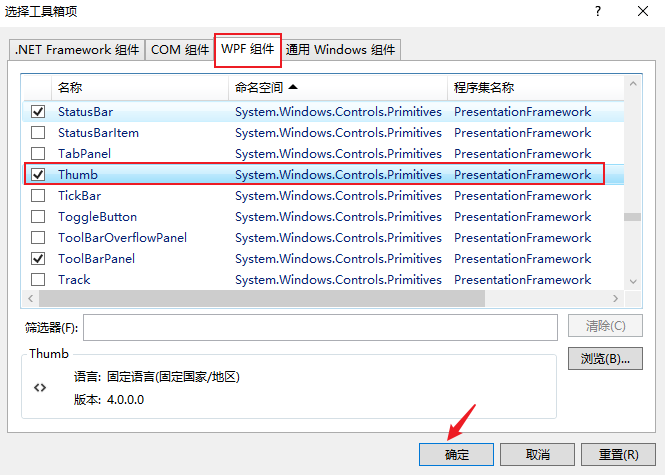
添加成功后,即可从工具箱拖动到页面,如下所示:
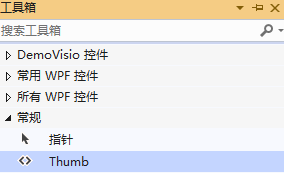
关于 Thumb 控件的简介,如下所示:
namespace System.Windows.Controls.Primitives
{
//
// 摘要:
// 表示可以由用户拖动的控件。
[DefaultEvent("DragDelta")]
[Localizability(LocalizationCategory.NeverLocalize)]
public class Thumb : Control
{
//
// 摘要:
// 标识 System.Windows.Controls.Primitives.Thumb.DragStarted 路由事件。
//
// 返回结果:
// System.Windows.Controls.Primitives.Thumb.DragStarted 路由事件的标识符。
public static readonly RoutedEvent DragStartedEvent;
//
// 摘要:
// 标识 System.Windows.Controls.Primitives.Thumb.DragDelta 路由事件。
//
// 返回结果:
// System.Windows.Controls.Primitives.Thumb.DragDelta 路由事件的标识符。
public static readonly RoutedEvent DragDeltaEvent;
//
// 摘要:
// 标识 System.Windows.Controls.Primitives.Thumb.DragCompleted 路由事件。
//
// 返回结果:
// System.Windows.Controls.Primitives.Thumb.DragCompleted 路由事件的标识符。
public static readonly RoutedEvent DragCompletedEvent;
//
// 摘要:
// 标识 System.Windows.Controls.Primitives.Thumb.IsDragging 依赖属性。
//
// 返回结果:
// System.Windows.Controls.Primitives.Thumb.IsDragging 依赖项属性的标识符。
public static readonly DependencyProperty IsDraggingProperty;
//
// 摘要:
// 初始化 System.Windows.Controls.Primitives.Thumb 类的新实例。
public Thumb();
//
// 摘要:
// 获取是否 System.Windows.Controls.Primitives.Thumb 控件具有逻辑焦点和捕获鼠标并按下鼠标左键。
//
// 返回结果:
// true 如果 System.Windows.Controls.Primitives.Thumb 控件具有焦点且鼠标捕获; 否则为 false。 默认值为
// false。
[Bindable(true)]
[Browsable(false)]
[Category("Appearance")]
public bool IsDragging { get; protected set; }
//
// 摘要:
// 发生时 System.Windows.Controls.Primitives.Thumb 控件接收逻辑焦点和鼠标捕获。
[Category("Behavior")]
public event DragStartedEventHandler DragStarted;
//
// 摘要:
// 根据鼠标位置更改时出现了一个或多个次 System.Windows.Controls.Primitives.Thumb 控件具有逻辑焦点和鼠标捕获。
[Category("Behavior")]
public event DragDeltaEventHandler DragDelta;
//
// 摘要:
// 发生时 System.Windows.Controls.Primitives.Thumb 控件失去鼠标捕获。
[Category("Behavior")]
public event DragCompletedEventHandler DragCompleted;
//
// 摘要:
// 取消的拖动操作 System.Windows.Controls.Primitives.Thumb。
public void CancelDrag();
//
// 摘要:
// 创建 System.Windows.Automation.Peers.AutomationPeer 为 System.Windows.Controls.Primitives.Thumb
// 控件。
//
// 返回结果:
// 一个 System.Windows.Automation.Peers.ThumbAutomationPeer 为 System.Windows.Controls.Primitives.Thumb
// 控件。
protected override AutomationPeer OnCreateAutomationPeer();
//
// 摘要:
// 响应 System.Windows.Controls.Primitives.Thumb.IsDragging 属性值的更改。
//
// 参数:
// e:
// 事件数据。
protected virtual void OnDraggingChanged(DependencyPropertyChangedEventArgs e);
//
// 摘要:
// 提供类处理 System.Windows.ContentElement.MouseLeftButtonDown 事件。
//
// 参数:
// e:
// 事件数据。
protected override void OnMouseLeftButtonDown(MouseButtonEventArgs e);
//
// 摘要:
// 提供类处理 System.Windows.ContentElement.MouseLeftButtonUp 事件。
//
// 参数:
// e:
// 事件数据。
protected override void OnMouseLeftButtonUp(MouseButtonEventArgs e);
//
// 摘要:
// 提供类处理 System.Windows.UIElement.MouseMove 事件。
//
// 参数:
// e:
// 事件数据。
protected override void OnMouseMove(MouseEventArgs e);
}
}
通过上述摘要简介,发现 Thumb 控件提供了三个事件,分别是:
- 拖动开始事件:public event DragStartedEventHandler DragStarted;
- 拖动进行事件:public event DragDeltaEventHandler DragDelta;
- 拖动完成事件:public event DragCompletedEventHandler DragCompleted;
Thumb 控件示例
首先在窗口页面上添加一个 Thumb 控件,然后分别添加三个事件,如下所示:
<Window
x:Class="DemoVisio.MainWindow1"
xmlns="http://schemas.microsoft.com/winfx/2006/xaml/presentation"
xmlns:x="http://schemas.microsoft.com/winfx/2006/xaml"
xmlns:d="http://schemas.microsoft.com/expression/blend/2008"
xmlns:mc="http://schemas.openxmlformats.org/markup-compatibility/2006"
xmlns:local="clr-namespace:DemoVisio"
mc:Ignorable="d"
Title="Thumb示例"
Height="450"
Width="800"
>
<canvas>
<Thumb
x:Name="thumb"
Canvas.Left="0"
Canvas.Top="0"
Height="100"
Width="100"
DragStarted="thumb_DragStarted"
DragDelta="thumb_DragDelta"
DragCompleted="thumb_DragCompleted"
/>
</canvas>
</Window>
然后在三个事件中添加代码,终点是 DragDelta 事件,如下所示:
namespace DemoVisio
{
/// <summary>
/// MainWindow1.xaml 的交互逻辑
/// </summary>
public partial class MainWindow1 : Window
{
public MainWindow1()
{
InitializeComponent();
}
private void thumb_DragStarted(object sender, DragStartedEventArgs e)
{
//开始拖动
}
/// <summary>
/// 拖动
/// </summary>
/// <param name="sender"></param>
/// <param name="e"></param>
private void thumb_DragDelta(object sender, System.Windows.Controls.Primitives.DragDeltaEventArgs e)
{
Thumb myThumb = (Thumb)sender;
double nTop = Canvas.GetTop(myThumb) + e.VerticalChange;
double nLeft = Canvas.GetLeft(myThumb) + e.HorizontalChange;
Canvas.SetTop(myThumb, nTop);
Canvas.SetLeft(myThumb, nLeft);
}
private void thumb_DragCompleted(object sender, DragCompletedEventArgs e)
{
//拖动完成
}
}
}
注意,在 XAML 中,Thumb 一定是在 Canvas 布局容器中,且一定要设置【Canvas.Left="0" Canvas.Top="0"】两个属性,如果不设置,在值为 NaN,无法进行拖动。
默认情况下,Thumb 控件就是一个丑丑的方块,如下所示:
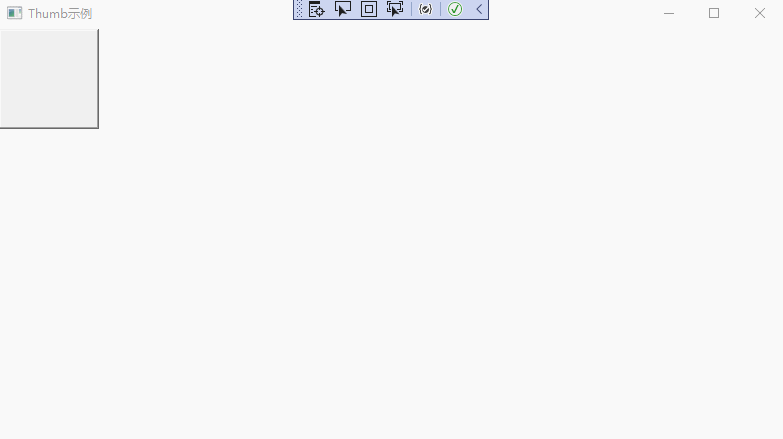
拖动控件基类
在本示例中,流程图需要多种控件(如:圆形,矩形,线等),不能每一个控件都去实现那三个事件【DragStarted,DragDelta,DragCompleted】,所以需要定义一个基类 ThumbControl,统一实现方案。具体如下所示:
namespace DemoVisio
{
public class ThumbControl : Thumb
{
/// <summary>
/// 是否可以输入
/// </summary>
public bool IsEnableInput { get { return (bool)GetValue(IsEnableInputProperty); } set {SetValue( IsEnableInputProperty, value); } }
/// <summary>
/// 依赖属性
/// </summary>
public static readonly DependencyProperty IsEnableInputProperty = DependencyProperty.Register("IsEnableInput",typeof(bool),typeof(ThumbControl));
public ThumbControl():base() {
this.DragStarted += ThumbControl_DragStarted;
this.DragDelta += ThumbControl_DragDelta;
this.DragCompleted += ThumbControl_DragCompleted;
this.MouseDoubleClick += ThumbControl_MouseDoubleClick;
this.IsKeyboardFocusedChanged += ThumbControl_IsKeyboardFocusedChanged;
}
public void SetIsEnableInput(bool flag)
{
this.IsEnableInput = flag;
}
/// <summary>
/// 是否具有键盘焦点
/// </summary>
/// <param name="sender"></param>
/// <param name="e"></param>
private void ThumbControl_IsKeyboardFocusedChanged(object sender, DependencyPropertyChangedEventArgs e)
{
this.IsEnableInput = this.IsKeyboardFocused;
}
/// <summary>
/// 双击事件
/// </summary>
/// <param name="sender"></param>
/// <param name="e"></param>
private void ThumbControl_MouseDoubleClick(object sender, System.Windows.Input.MouseButtonEventArgs e)
{
this.IsEnableInput = true;
}
private void ThumbControl_DragStarted(object sender, DragStartedEventArgs e)
{
//开始移动
}
private void ThumbControl_DragDelta(object sender, DragDeltaEventArgs e)
{
Thumb myThumb = (Thumb)sender;
double nTop = Canvas.GetTop(myThumb) + e.VerticalChange;
double nLeft = Canvas.GetLeft(myThumb) + e.HorizontalChange;
Canvas.SetTop(myThumb, nTop);
Canvas.SetLeft(myThumb, nLeft);
}
private void ThumbControl_DragCompleted(object sender, DragCompletedEventArgs e)
{
//移动结束
}
}
}
具体图形控件
封装了基类以后,其他控件可以在此基础上进行使用,通过 ControlTemplate 展现不同的形态,如下所示:
- 矩形方块
在流程图中,矩形方块一般表示过程,实现代码如下所示:
<UserControl
x:Class="DemoVisio.SquareControl"
xmlns="http://schemas.microsoft.com/winfx/2006/xaml/presentation"
xmlns:x="http://schemas.microsoft.com/winfx/2006/xaml"
xmlns:mc="http://schemas.openxmlformats.org/markup-compatibility/2006"
xmlns:d="http://schemas.microsoft.com/expression/blend/2008"
xmlns:local="clr-namespace:DemoVisio"
mc:Ignorable="d"
d:DesignHeight="450"
d:DesignWidth="800"
>
<canvas>
<local:ThumbControl
x:Name="s"
BorderThickness="1"
Canvas.Top="0"
Canvas.Left="0"
Width="100"
Height="60"
Background="AliceBlue"
>
<Thumb.Template>
<ControlTemplate>
<Border
Width="{Binding ElementName=s, Path=Width}"
Height="{Binding ElementName=s, Path=Height}"
BorderBrush="Black"
Background="{Binding ElementName=s, Path=Background}"
BorderThickness="{Binding ElementName=s, Path=BorderThickness}"
Padding="2"
>
<TextBox
Background="{Binding ElementName=s, Path=Background}"
BorderThickness="0"
VerticalAlignment="Center"
IsEnabled="{Binding ElementName=s, Path=IsEnableInput}"
MinLines="3"
MaxLines="3"
HorizontalContentAlignment="Center"
VerticalContentAlignment="Center"
></TextBox>
</Border>
</ControlTemplate>
</Thumb.Template>
</local:ThumbControl>
</canvas>
</UserControl>
- 圆形图
在流程图中,圆形一般表示开始和结束,如下所示:
<UserControl
x:Class="DemoVisio.CircleControl"
xmlns="http://schemas.microsoft.com/winfx/2006/xaml/presentation"
xmlns:x="http://schemas.microsoft.com/winfx/2006/xaml"
xmlns:mc="http://schemas.openxmlformats.org/markup-compatibility/2006"
xmlns:d="http://schemas.microsoft.com/expression/blend/2008"
xmlns:local="clr-namespace:DemoVisio"
mc:Ignorable="d"
d:DesignHeight="450"
d:DesignWidth="800"
>
<canvas>
<local:ThumbControl
x:Name="s"
Canvas.Top="0"
Canvas.Left="0"
Width="60"
Height="60"
Background="AliceBlue"
BorderThickness="1"
>
<local:ThumbControl.Template>
<ControlTemplate>
<Grid>
<Border
Width="{Binding Width}"
Height="{Binding Height}"
CornerRadius="30"
BorderThickness="{Binding ElementName=s, Path=BorderThickness}"
BorderBrush="Black"
Background="{Binding ElementName=s, Path=Background}"
>
<TextBox
VerticalAlignment="Center"
HorizontalContentAlignment="Center"
VerticalContentAlignment="Center"
MaxLines="2"
MinLines="1"
Width="{Binding Width}"
Height="{Binding Height}"
Background="{Binding ElementName=s, Path=Background}"
BorderThickness="0"
IsEnabled="{Binding ElementName=s, Path=IsEnableInput}"
></TextBox>
</Border>
</Grid>
</ControlTemplate>
</local:ThumbControl.Template>
</local:ThumbControl>
</canvas>
</UserControl>
- 菱形图
在流程图中,菱形一般表示选择,表达程序中的布尔值。如下所示:
<UserControl
x:Class="DemoVisio.RhombusControl"
xmlns="http://schemas.microsoft.com/winfx/2006/xaml/presentation"
xmlns:x="http://schemas.microsoft.com/winfx/2006/xaml"
xmlns:mc="http://schemas.openxmlformats.org/markup-compatibility/2006"
xmlns:d="http://schemas.microsoft.com/expression/blend/2008"
xmlns:local="clr-namespace:DemoVisio"
mc:Ignorable="d"
d:DesignHeight="450"
d:DesignWidth="800"
>
<canvas>
<local:ThumbControl
x:Name="s"
Canvas.Left="0"
Canvas.Top="0"
Width="80"
Height="80"
Background="AliceBlue"
BorderThickness="1"
>
<Thumb.Template>
<ControlTemplate>
<Border
Width="{Binding ElementName=s, Path=Width}"
Height="{Binding ElementName=s, Path=Height}"
BorderBrush="Black"
Background="{Binding ElementName=s, Path=Background}"
BorderThickness="{Binding ElementName=s, Path=BorderThickness}"
Padding="1"
>
<TextBox
Background="{Binding ElementName=s, Path=Background}"
BorderThickness="0"
VerticalAlignment="Center"
IsEnabled="{Binding ElementName=s, Path=IsEnableInput}"
Width="50"
Height="50"
HorizontalContentAlignment="Center"
VerticalContentAlignment="Center"
>
<TextBox.RenderTransform>
<RotateTransform
CenterX="25"
CenterY="25"
Angle="-45"
></RotateTransform>
</TextBox.RenderTransform>
</TextBox>
</Border>
</ControlTemplate>
</Thumb.Template>
<Thumb.RenderTransform>
<TransformGroup>
<RotateTransform
CenterX="40"
CenterY="40"
Angle="45"
></RotateTransform>
<ScaleTransform
CenterX="40"
CenterY="40"
ScaleX="0.8"
></ScaleTransform>
<TranslateTransform X="10" Y="15"></TranslateTransform>
</TransformGroup>
</Thumb.RenderTransform>
</local:ThumbControl>
</canvas>
</UserControl>
- 直线
在流程图中,直线一般表示两个过程之间的连接,如下所示:
<UserControl
x:Class="DemoVisio.LineArrowControl"
xmlns="http://schemas.microsoft.com/winfx/2006/xaml/presentation"
xmlns:x="http://schemas.microsoft.com/winfx/2006/xaml"
xmlns:mc="http://schemas.openxmlformats.org/markup-compatibility/2006"
xmlns:d="http://schemas.microsoft.com/expression/blend/2008"
xmlns:local="clr-namespace:DemoVisio"
mc:Ignorable="d"
d:DesignHeight="450"
d:DesignWidth="800"
>
<canvas>
<local:ThumbControl
x:Name="s"
Canvas.Left="0"
Canvas.Top="0"
Width="100"
Height="100"
Background="AliceBlue"
IsEnableInput="False"
>
<local:ThumbControl.Template>
<ControlTemplate>
<Grid>
<Line
X1="0"
Y1="0"
X2="0"
Y2="100"
Stroke="Black"
StrokeThickness="2"
HorizontalAlignment="Center"
>
</Line>
<Line
X1="-5"
Y1="90"
X2="1"
Y2="100"
StrokeThickness="2"
Stroke="Black"
HorizontalAlignment="Center"
></Line>
<Line
X1="8"
Y1="90"
X2="3"
Y2="100"
StrokeThickness="2"
Stroke="Black"
HorizontalAlignment="Center"
></Line>
<TextBox
VerticalAlignment="Center"
Height="30"
HorizontalContentAlignment="Center"
BorderThickness="0"
VerticalContentAlignment="Center"
MinLines="1"
MaxLines="2"
IsEnabled="{Binding ElementName=s, Path=IsEnableInput}"
Opacity="0"
Visibility="{Binding ElementName=s, Path=IsEnableInput}"
></TextBox>
</Grid>
</ControlTemplate>
</local:ThumbControl.Template>
</local:ThumbControl>
</canvas>
</UserControl>
主窗体
主窗体主要用于绘制流程图,分为左右两部分,左边是控件列表,右边是布局容器,如下所示:
<Window
x:Class="DemoVisio.MainWindow"
xmlns="http://schemas.microsoft.com/winfx/2006/xaml/presentation"
xmlns:x="http://schemas.microsoft.com/winfx/2006/xaml"
xmlns:d="http://schemas.microsoft.com/expression/blend/2008"
xmlns:mc="http://schemas.openxmlformats.org/markup-compatibility/2006"
xmlns:local="clr-namespace:DemoVisio"
mc:Ignorable="d"
Title="流程图"
Height="800"
Width="800"
MouseDown="Window_MouseDown"
Loaded="Window_Loaded"
>
<Window.Resources>
<style TargetType="TextBlock">
<Setter Property="HorizontalAlignment" Value="Center"></Setter>
</style>
</Window.Resources>
<Grid ShowGridLines="True">
<Grid.ColumnDefinitions>
<ColumnDefinition Width="Auto" MinWidth="150"></ColumnDefinition>
<ColumnDefinition Width="*"></ColumnDefinition>
</Grid.ColumnDefinitions>
<StackPanel Grid.Column="0" x:Name="left" Orientation="Vertical">
<Rectangle
Width="80"
Height="50"
Fill="AliceBlue"
Stroke="Black"
Margin="5"
x:Name="rectangle"
MouseLeftButtonDown="rectangle_MouseLeftButtonDown"
></Rectangle>
<TextBlock Text="矩形"></TextBlock>
<Rectangle
Width="100"
Height="100"
Fill="AliceBlue"
Stroke="Black"
Margin="5"
x:Name="rhombus"
MouseLeftButtonDown="rhombus_MouseLeftButtonDown"
>
<Rectangle.RenderTransform>
<TransformGroup>
<RotateTransform
CenterX="50"
CenterY="50"
Angle="45"
></RotateTransform>
<ScaleTransform
CenterX="50"
CenterY="50"
ScaleX="0.5"
ScaleY="0.7"
></ScaleTransform>
</TransformGroup>
</Rectangle.RenderTransform>
</Rectangle>
<TextBlock Text="菱形" Margin="0,5"></TextBlock>
<Line
X1="0"
Y1="0"
X2="0"
Y2="80"
Stroke="Black"
StrokeThickness="2"
HorizontalAlignment="Center"
Margin="5"
x:Name="line"
MouseLeftButtonDown="line_MouseLeftButtonDown"
></Line>
<TextBlock Text="直线"></TextBlock>
<Ellipse
Width="60"
Height="60"
Fill="AliceBlue"
Stroke="Black"
Margin="5"
x:Name="circle"
MouseLeftButtonDown="circle_MouseLeftButtonDown"
></Ellipse>
<TextBlock Text="圆形"></TextBlock>
</StackPanel>
<canvas Grid.Column="1" x:Name="right"> </canvas>
</Grid>
</Window>
当点击左边基础控件时,在右边容器中,生成新的控件。如下所示:
namespace DemoVisio
{
/// <summary>
/// MainWindow.xaml 的交互逻辑
/// </summary>
public partial class MainWindow : Window
{
/// <summary>
/// 控件列表
/// </summary>
private List<Control> rightControls = new List<Control>();
public MainWindow()
{
InitializeComponent();
}
private void Window_MouseDown(object sender, MouseButtonEventArgs e)
{
//this.Focus();
//this.one.SetIsEnableInput(false);
foreach (var control in this.right.Children) {
var thumb = control as ThumbControl;
if (thumb != null)
{
thumb.SetIsEnableInput(false);
}
}
}
private void Window_Loaded(object sender, RoutedEventArgs e)
{
var width = this.right.ActualWidth;
var height = this.right.ActualHeight;
int x = 0;
int y = 0;
//横线
while (y<height) {
Line line = new Line();
line.X1 = x;
line.Y1 = y;
line.X2 = width;
line.Y2 = y;
line.Stroke = Brushes.LightGray;
line.StrokeThickness = 1;
this.right.Children.Add(line);
y = y + 10;
}
//重新初始化值
x = 0;
y = 0;
//竖线
while (x < width) {
Line line = new Line();
line.X1 = x;
line.Y1 = y;
line.X2 = x;
line.Y2 = height;
line.Stroke = Brushes.LightGray;
line.StrokeThickness = 1;
this.right.Children.Add(line);
x = x + 10;
}
}
private void rectangle_MouseLeftButtonDown(object sender, MouseButtonEventArgs e)
{
SquareControl squareControl = new SquareControl();
this.right.Children.Add(squareControl);
}
private void rhombus_MouseLeftButtonDown(object sender, MouseButtonEventArgs e)
{
RhombusControl rhombusControl = new RhombusControl();
this.right.Children.Add(rhombusControl);
}
private void line_MouseLeftButtonDown(object sender, MouseButtonEventArgs e)
{
LineArrowControl lineArrowControl = new LineArrowControl();
this.right.Children.Add(lineArrowControl);
}
private void circle_MouseLeftButtonDown(object sender, MouseButtonEventArgs e)
{
CircleControl circleControl = new CircleControl();
this.right.Children.Add(circleControl);
}
}
}
示例截图
示例基础截图如下所示:

备注
以上示例只是基础,功能并不完善,旨在抛砖引玉,共同学习,一起进步,希望可以对大家有所启发。
贺新郎·九日
【作者】刘克庄 【朝代】宋
湛湛长空黑。更那堪、斜风细雨,乱愁如织。
老眼平生空四海,赖有高楼百尺。
看浩荡、千崖秋色。
白发书生神州泪,尽凄凉、不向牛山滴。
追往事,去无迹。
少年自负凌云笔。到而今、春华落尽,满怀萧瑟。
常恨世人新意少,爱说南朝狂客。
把破帽、年年拈出。
若对黄花孤负酒,怕黄花、也笑人岑寂。
鸿北去,日西匿。